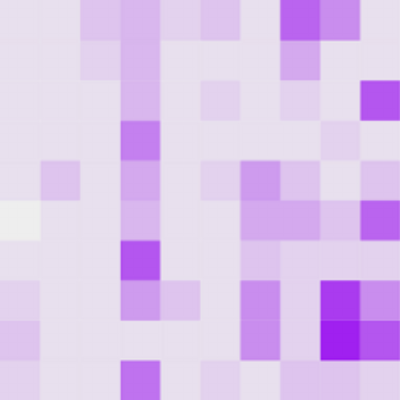If you feel like augmenting your reality by making a virtual copy of my two-volume boxed set of The Compact Edition of the Oxford English Dictionary appear on your table, here’s how.
Step 1. Install Augment on your smartphone or tablet. Augment is an augmented reality application that runs on iOS and Android. It’s easy to download and install: if you’ve got an iPhone you can find it by searching in the App Store, and if you have and Android phone you can find it in Google Play. It’s free, and no sign-up is required.
Step 2. Download a PDF of the Augment marker and print it out. Put it on the table.

You need this becaus Augment is marker-based augmened reality: it looks at what the camera is seeing and if it detects a particular pre-defined pattern (the marker) it will overlay it with something else. Some marker-based AR programs have different markers for different augments, but in Augment there’s just one marker and you choose what object to show on it.
Step 3. Run Augment. Go to the “Cubes Gallery” and search for “compact oed”. Look for the “Compact OED” object (ignore the “Compact Oxford English Dictionary” if you see it—that was a first attempt with the dimensions wrong, which I need to get removed). Click on it to show the full entry, then click on the eye or the description to load up the object.
Step 4. Point the camera on your phone or tablet at the marker on the table. Marvel! And walk around it.
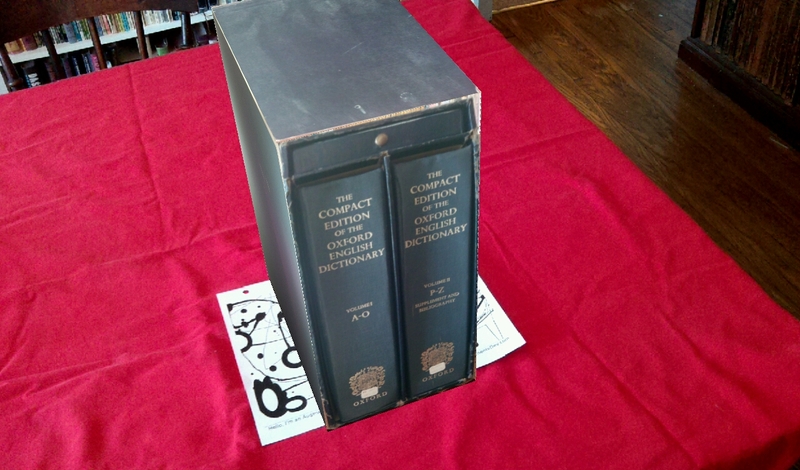
Since it’s my dictionary, I can compare the real one to the virtual. First, here it is beside the marker:

Viewed through Augment, it looks like this from the front:

It looks like I mismeasured the height a bit, but so what. From the right:

From the top (notice the matching dust):

It goes a bit wonky when something is in front of the marker:

From the back:

I made the virtual OED inside Augment, and it was very easy. I took photos of all of the sides of the object, such as this of the front:
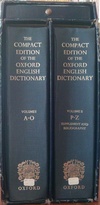
(I didn’t pay much attention to lighting, but comparing the real to the virtual it’s easy to see how better photography would help. Still, I think it’s incredible anyway.)
Then I used “Custom Cubes” in Augment to add the pictures to each side of the object and to assign dimensions. Very simple (except that they have height and depth switched, as I consider them, so mind that). I cropped the pictures in the GIMP but you can do it in Augment too.
Augment is very nice. Try making other objects appear! Follow the company at @augmentedev on Twitter if you’re interested.
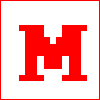 Miskatonic University Press
Miskatonic University Press